CS:GO crosshair commands
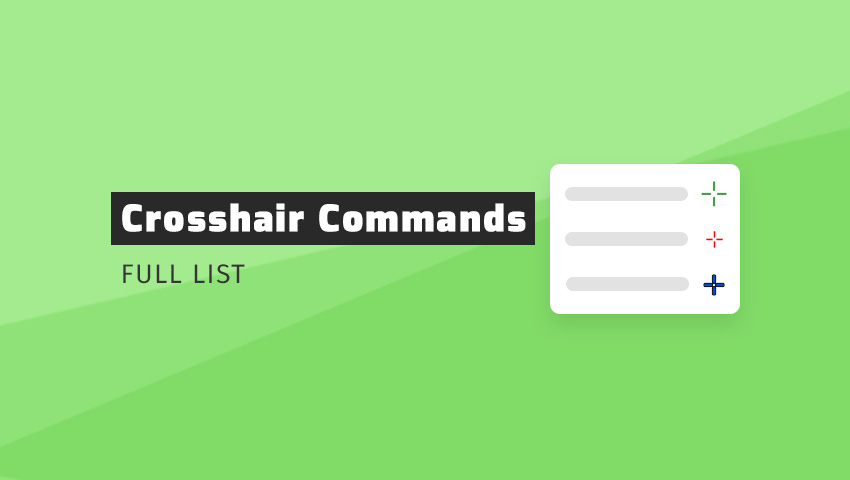
We present an ordered list of all commands that allow you to create your own crosshair. You should know them because not all of them are available in the game options. In addition to the CS: GO crosshair commands, we have also added extra descriptions and screenshots.
Wait, that’s not all! Along with console commands (appearance and functionality), there are also several links to the crosshairs examples at the end.
That way you should quickly find out what’s going on here. Let’s dive in…
Functionality crosshair commands
Let’s start here. Commands that change the functions or operation of the CSGO crosshair.
cl_crosshairstyle
This command sets the style of the crosshair in terms of behavior during running / shooting (values 0 – 5).
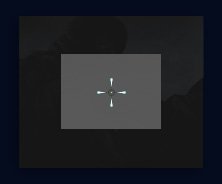
cl_crosshairstyle "0"
(default)
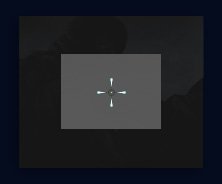
cl_crosshairstyle "1"
(default static)
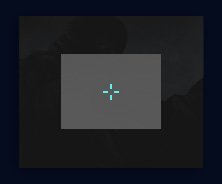
cl_crosshairstyle "2"
(dynamic when you move/shoot)
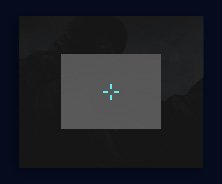
cl_crosshairstyle "3"
(dynamic when you move/shoot)
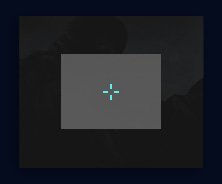
cl_crosshairstyle "4"
(full static)
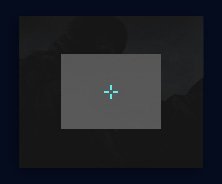
cl_crosshairstyle "5"
(semi-static)
Style 0, 2 and 3 mean a dynamic crosshair that moves when you walk or shoot. Style 1 and 4 are fully static, i.e. they do not change when you make a move. Style 5, on the other hand, has been copied from the previous version (Counter Strike 1.6) and can be considered classic dynamic or semi-static.
Learn more about dynamic and static styles from our CSGO crosshair guide.
cl_crosshair_t
This command removes the top line from the crosshair (“0” for normal crosshair, and “1” for t crosshair without top).
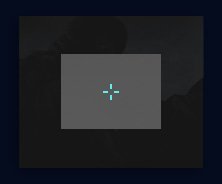
cl_crosshair_t "0"
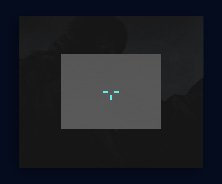
cl_crosshair_t "1"
This command was not always available in CS: GO – it was added a few years ago. Not everyone liked it (there are no pro players who use it). It has such a name, because when it is turned on, your crosshair looks like the letter “T”.
cl_crosshairgap_useweaponvalue
This command sets different crosshair gap for different weapons that you currently hold (“0” being OFF, and “1” being ON).
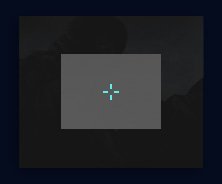
cl_crosshairgap_useweaponvalue "1"
(with AK47)
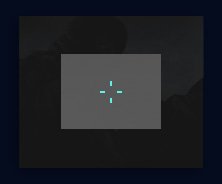
cl_crosshairgap_useweaponvalue "1"
(with knife)
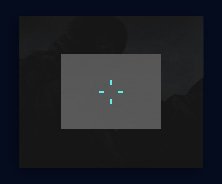
cl_crosshairgap_useweaponvalue "1"
(with pistol)
The gap is the biggest when you hold the pistol in your hand, and the smallest when it’s a rifle. In the case of a knife it has an average size.
Appearance crosshair commands
The following commands allow you to customize the appearance of your crosshair.
cl_crosshaircolor
This command changes the color of the crosshair (values 0-5).
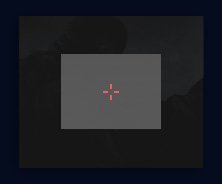
cl_crosshaircolor "0"
(red)
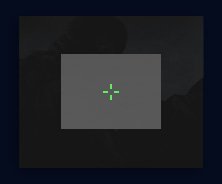
cl_crosshaircolor "1"
(green)
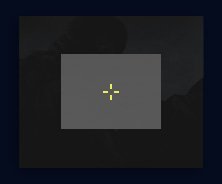
cl_crosshaircolor "2"
(yellow)
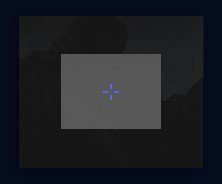
cl_crosshaircolor "3"
(blue)
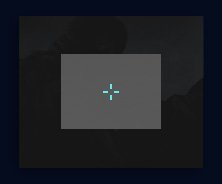
cl_crosshaircolor "4"
(cyan)
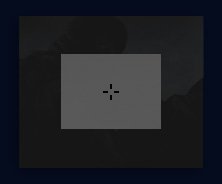
cl_crosshaircolor "5"
(custom)
In addition to the basic settings, you can use any color you like, thanks to the “5” value. To set custom colors, go to the website with the RGB color calculator.
An example of a black crosshair – cl_crosshaircolor “5”; cl_crosshaircolor_r “0”; cl_crosshaircolor_g “0”; cl_crosshaircolor_b “0”; cl_crosshairusealpha “1” .
cl_crosshairsize
This command determines the size of the crosshair, however the final size depends on your in-game resolution (only positive values).

cl_crosshairsize "1"
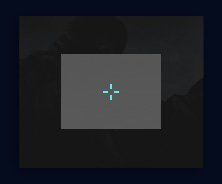
cl_crosshairsize "3"
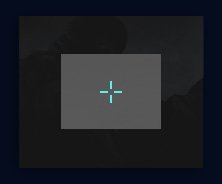
cl_crosshairsize "5"
When setting the CSGO crosshair size, there is no limit to the value. When you use “0”, crosshair will become invisible. Some players prefer to play with small crosshairs (better aiming) and others on a large (better recoil control).
cl_crosshairthickness
This command allows you to change the thickness of the crosshair lines (only positive values).
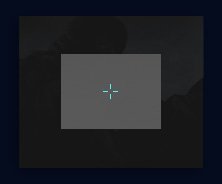
cl_crosshairthickness "0.5"
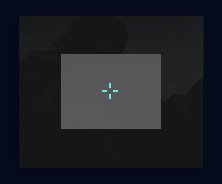
cl_crosshairthickness "1"
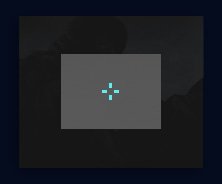
cl_crosshairthickness "2"
As with size, there is no limit for this command. However, you must stick to the minimum value of “0.5”.
cl_crosshairgap
This command determines the distance of the crosshair lines from the center of screen (positive and negative values).
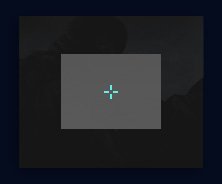
cl_crosshairgap "-3"
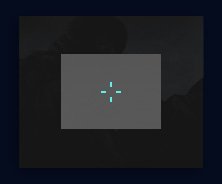
cl_crosshairgap "0"
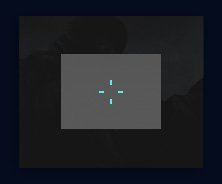
cl_crosshairgap "2.5"
You can choose the gap you want, as this command has no limit. Negative values make the lines are closer to each other, and the positive ones move them away.
cl_fixedcrosshairgap
This command determines the gap for default crosshair (positive and negative values).
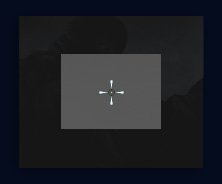
cl_fixedcrosshairgap "1"
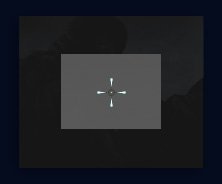
cl_fixedcrosshairgap "3"
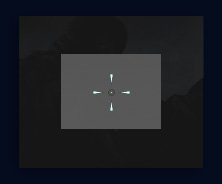
cl_fixedcrosshairgap "7"
This console command applies to a very small group of people. It works in a similar way to cl_crosshairgap, but only when we choose cl_crosshairstyle “1” (almost nobody uses it).
cl_crosshairusealpha
This command allows you to change the crosshair’s transparency (with “0” being OFF for the possibility of change, and “1” for ON).
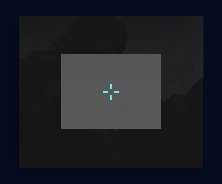
cl_crosshairusealpha "0"
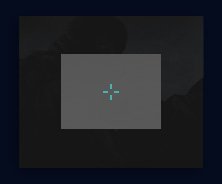
cl_crosshairusealpha "1"
Thanks to this, you can change the transparency – however we recommend prudent use. With some colors and crosshair settings, this command makes sense, but in most cases it may be unnecessary.
An example of a fully visible crosshair – cl_crosshairusealpha “1”; cl_crosshairalpha “255” .
cl_crosshairalpha
This command specifies the level of crosshair’s transparency on the screen (“0” being invisible, and “255” being fully visible).
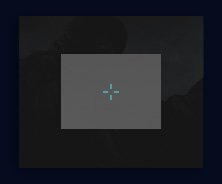
cl_crosshairalpha "77"
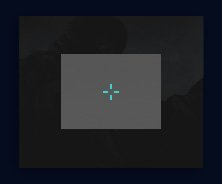
cl_crosshairalpha "155"
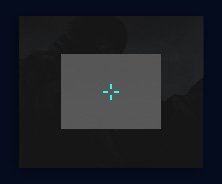
cl_crosshairalpha "255"
As a rule, it is recommended to set the “255” value so that the crosshair is fully visible. Otherwise on some maps (eg. de_dust2), the crosshair can mix with the background.
cl_crosshairdot
This command decides if there is a dot in the middle of the crosshair (value “0” or “1”).
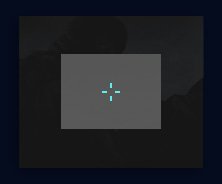
cl_crosshairdot "0"
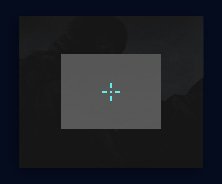
cl_crosshairdot "1"
There are several streamers who use dots in their crosshair. Interestingly, you can completely remove the crosshair lines and leave the dot itself in the middle of the screen. To do this, type – cl_crosshairsize “0”, cl_crosshairdot “1”.
cl_crosshair_drawoutline
This command adds a stroke to the current crosshair (“0” being OFF, and “1” being ON).
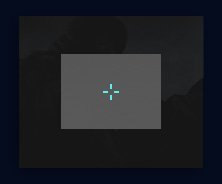
cl_crosshair_drawoutline "0"
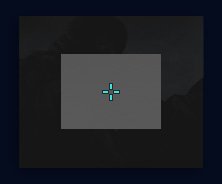
cl_crosshair_drawoutline "1"
By adjusting the contour, you can make the crosshair look more ‘heavy’ (in this way it will always stand out on your screen). It is worth knowing that for some people it may cause distraction.
cl_crosshair_outlinethickness
This command sets the crosshair’s stroke thickness if the drawoutline is ON (only positive values).
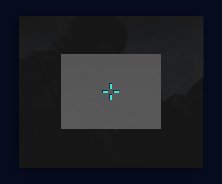
cl_crosshair_outlinethickness "0.5"
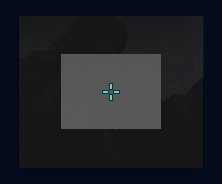
cl_crosshair_outlinethickness "1"
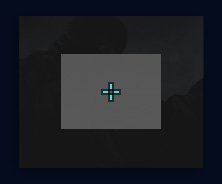
cl_crosshair_outlinethickness "2"
When you enter the minimum value “0.5”, your crosshair will have shade. The other values change the stroke thickness and have no limit.
Other crosshair commands
Other fancy crosshair commands for changing more advanced options.
hud_showtargetid
This command sets X sign as additional warning against friendly fire (value “0” or “1”).
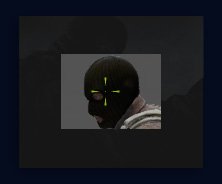
hud_showtargetid "0"
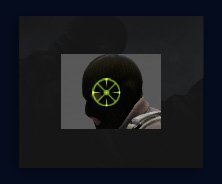
hud_showtargetid "1"
(when on the teammate)
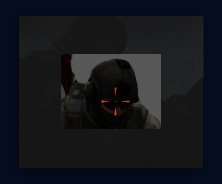
hud_showtargetid "1"
(when on the enemy)
This setting seems unnecessary, but it can be useful for people who play for the first time. Thanks to this, it is impossible to kill your teammate.
cl_crosshair_sniper_width
This command sets the thickness of the sniper crosshair and changes the blur effect (only positive values).
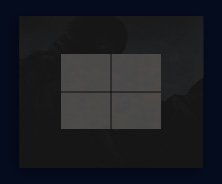
cl_crosshair_sniper_width "1"
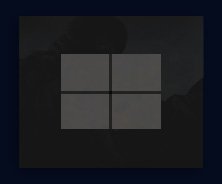
cl_crosshair_sniper_width "3"
This does not apply to the standard crosshair but to the sniper sight. Good to know, that there are several theories about which value is the best – but yes, these are just theories.
Crosshair commands from CSGO pros
Copy and paste if you want. Some of the most popular CS:GO crosshair examples.
If you’re looking for a new crosshair, you can use our examples. Below you will find a ready list of commands that you can paste into the console.
Pro crosshair settings
Check the CS:GO pro crosshairs post where you can find the crosshairs settings of professional teams. With explanation and examples!
How to use these examples?
It is possible that you are a total layman and you don’t know how to edit the crosshair.
Calmly! We have created a separate tutorial on how to change crosshair in CS:GO.

This clears all the doubts… Thank you. Something I can finally make my noob friends read
Happy to hear that, Moose! Let them know about it. 🙂
Hello, Neat post. There is a problem with your web site in internet explorer, may test this? IE still is the marketplace chief and a big element of folks will miss your wonderful writing because of this problem.| а
Thank you for letting us know! I’ll pass it on to our development team.
i used too many commands and i want my normal crosshair back how can i reset my crosshair
Simply restart the game. Your crosshair will return to its previous appearance. 😉
apparently hud_showtargetid dowsent work for me
cl_crosshairstyle “1” is required to use the hud_showtargetid command.
thx
Np! 🙂
amazing, i turned my crosshair invicible just like i wanted without playing with crosshair 0 in console
I’m glad you’ve achieved your goal, bro! Isn’t the game without a crosshair a bit hardcore though? 😀
Hi there are several missing commands
cl_crosshair_dynamic_maxdist_splitratio “0” // ( def. “0.35” ) min. 0.000000 max. 1.000000 client archive ss – If using cl_crosshairstyle 2, this is the ratio used to determine how long the i
cl_crosshair_dynamic_splitalpha_innermod “1” // min. 0.000000 max. 1.000000 client archive ss – If using cl_crosshairstyle 2, this is the alpha modification that will be used f
cl_crosshair_dynamic_splitalpha_outermod “0.300000” // ( def. “0.5” ) min. 0.300000 max. 1.000000 client archive ss – If using cl_crosshairstyle 2, this is the alpha modification that will be used f
cl_crosshair_dynamic_splitdist “7” // client archive ss – If using cl_crosshairstyle 2, this is the distance that the crosshair pips will
Thanks! We’ll soon update this guide. 😉
Saved as a favorite, I love your site!
Ouch sorry you have to still support IE