CS:GO launch options
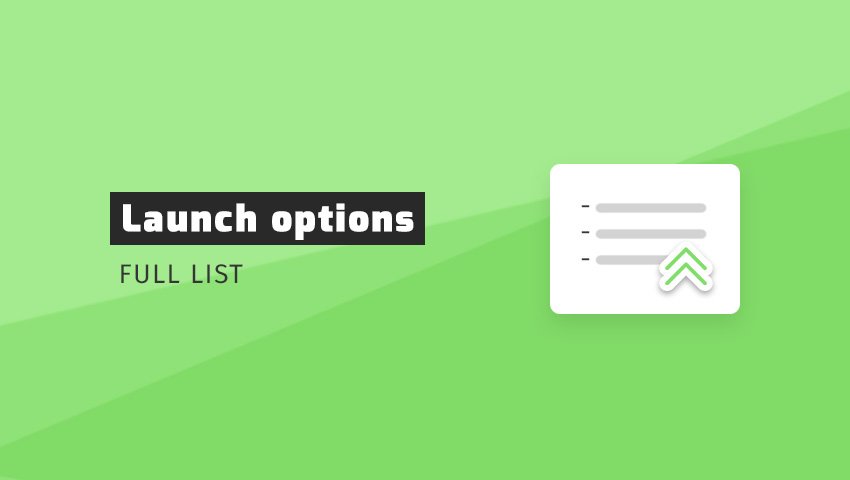
Brief: Are you planning to adjust advanced game parameters to your needs? Here’s all you need to know about CS:GO launch options.
When you start CS:GO for the first time, the game will automatically load the default settings and launch parameters it considers best. Unfortunately, the basic configuration will not be optimal for most players.
This is why you should think about adding your own parameters. You can do it easily with the ready-made Steam tool.
In this guide, you will find out what the launch options are, how to set them and which are the best in CS:GO. You will also find here a complete list of all known options. Additionally, we have not forgotten to describe outdated or harmful commands that you should not use.
Unknown facts about launch options
Launch options are customized parameters that indicate which settings should be loaded at game startup. As they have the highest priority, they override the internal game settings. Using them, you can customize CS:GO to suit your own needs or your system requirements.
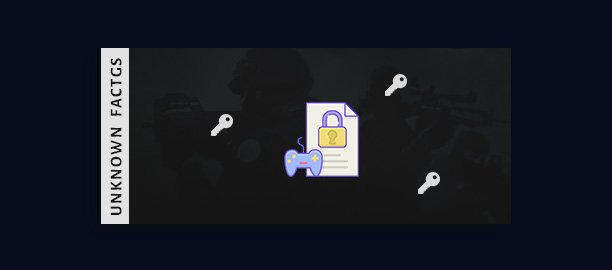
Using Steam launch parameters in a thoughtful way can speed up the loading of CS:GO process, change the appearance of individual elements, or even increase game performance.
The latter is especially important because every player wants to increase the number of FPS and play without lags.
You must know that in fact there is no such thing as the best launch options for CS:GO. Why? Because each player and each computer is different, and the commands should always be tailored to individual predispositions.
Here’s what you need to know about Steam launch options:
- There are no launch options that are best for everyone. You have to choose the options that are best for you (depending on your preferences, system and internet connection).
- Each launch parameter should be checked and tested separately. Some performance-related commands may increase FPS on one computer, but decrease it on another.
- From time to time, Valve removes outdated start options. This makes a lot of players use outdated commands that don’t work (we’ll list them at the end of this guide). 😉
- Launch options are useful for debugging issues. They can be used to solve various application problems and fix incompatible graphics settings.
The best CS:GO launch options in 2023
In the previous section we mentioned that the best launch options do not exist. Nevertheless, we called this headline that way. Why? Because you probably didn’t know that and that’s why you were looking for the best settings.
A much better title would be “the most useful and popular options”, but then you would probably not find our guide. Sorry about that! 🙂
Set 1: The best launch options in 2023
Finding the parameters that could be considered the best was not that easy. We had to choose the settings so that they would be effective on any computer. After testing each of the commands separately, it turned out that the best set is only 3 commands. Really!
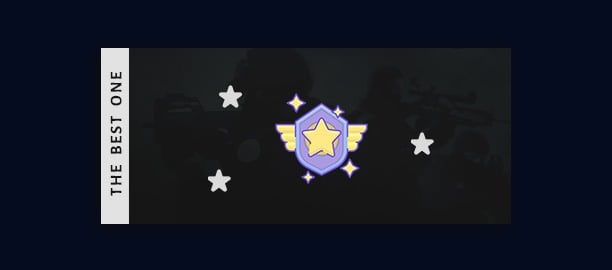
Here are the “best” CS:GO launch options in 2022 and 2023:
-novid -tickrate 128 +fps_max 0
You may now be wondering how it is possible that the set of best start options contains only 3 basic commands.
Well, there is a false belief in CS:GO that the more parameters, the better. This is a huge mistake! In fact, the fewer commands, the fewer problems.
Set 2: Most useful launch options for higher FPS
Most of the commands that players use to improve performance do not really improve it or improve it only minimally. They can also cause lags that are not visible at first sight. Is it worth having 5 ms longer delay to gain 30 FPS? That depends.
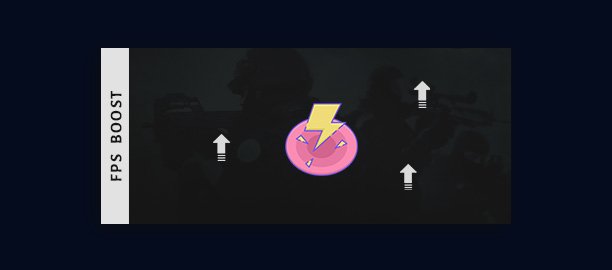
Here are CS:GO launch options for more FPS:
-tickrate 128 +fps_max 0 -novid -nojoy -fullscreen -r_emulate_gl -limitvsconst -forcenovsync -softparticlesdefaultoff +mat_queue_mode 2 +r_dynamic 0 +cl_forcepreload 1
When you should use FPS boost launch options:
- Use these options if you play on a low end PC or laptop and have really little FPS (below 120 FPS).
- Do not use these options if you have at least 2x more FPS than the monitor frequency (e.g. at least 288 FPS and 144 HZ).
Before you add these parameters, read carefully how they work and what the consequences are! You will find an explanation in the next section of this guide.
Set 3: Most useful launch options from pro players
When you ask professional players for the best launch options, you probably won’t get any answer. These players do not focus on such aspects of the game, because they have a high-end PC with a huge number of FPS.
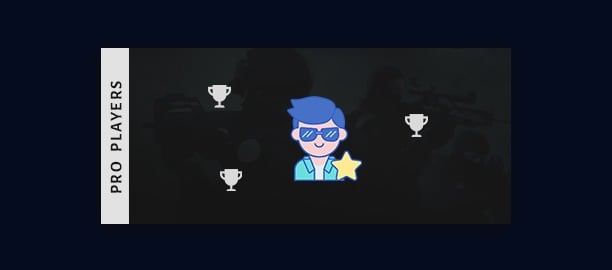
Here are the pro players CS:GO launch options:
-console -novid -freq 240 -tickrate 128 +exec config.cfg
As you can see, most pro players use the only basic parameters, which are limited to a few commands.
List of all working CS:GO launch options
We took a lot of time to collect and thoroughly test the most popular CSGO launch options. We checked them for efficiency and performance. Based on the information gathered, we have created a short description of each parameter.
Here are the most commonly used launch options in CS:GO:
-console — Opens the console after entering a game: This launch option will make the console open automatically when the game is opened. Most players will not need this command, however, because the console can be opened quickly using the toggle key. The most frequently used key is of course ~.
-novid & -novideo — Removes the display of the intro after the game has started: This start parameter will allow the game to start faster because it will completely remove the start video.This is a very important command to avoid a ban for AFK in some situations. When you have little time to enter the server, it is better not to waste 10 seconds to watch the intro.
-nojoy — Disables in-game joystick support: This start command allows you to disable joystick support so the game will use less resources. It’s mainly about lower RAM consumption, which according to some players improves game performance.
-tickrate 128 — Sets the highest possible tickrate on local servers: This launch option is one of the most frequently set parameters and should be included in each player’s settings. Using it, the game will run on 128 TR in offline mode (e.g. on training maps) and on a private server. This will make the game smoother and more enjoyable.
-high — Gives the CS:GO process a high priority: This parameter will give the Counter-Strike process the highest priority on your system. Theoretically, this should improve the performance of the game, because it will be more important than other applications in the system. However, we do not recommend this setting, as the difference will not be noticeable.
+mat_queue_mode 2 — Assigns all threads and processor cores to the CS:GO process: This option is actually a console command that automatically forces multithreading. This will allow Counter-Strike to use all processor cores. This can increase FPS while increasing input lag, so only use this on an old computer.
-fullscreen / -full — Starts the game in full screen mode: This command forces CS:GO to run in full-screen mode and may solve some graphical settings issues. We recommend using this option because it reduces resource consumption by disabling Windows UI. This will increase the number of FPS.
-windowed / -window — Starts the game in window mode: This start option is the opposite of the previous option, because it forces a window mode. As this is a standard Windows mode, it allows you to minimize your game (“ALT+TAB”) faster while at the same time compromising performance.
-noborder — Removes the application border and imitates full-screen mode: This parameter allows you to completely remove the border (a bar with the app name and Min/Max/Max/X icons) when window mode is enabled. Enabling this setting will make the application look as if it is in full screen mode.
-w <value> / -width <value> — Sets the width of the game window (resolution): This launch command configures the width of the CS:GO application when window mode is enabled. With it, you can set a custom resolution that is not available in the game options.
-h <value> / -height <value> — Sets the height of the game window (resolution): This command, like the previous command, configures the game resolution. Use it if you want to select a custom application height in window mode.
-refresh <value> / -freq <value> — Adjusts the monitor refresh rate: This parameter selects how many times per second the pixels on the monitor will be refreshed. You should choose the highest possible value for your monitor. If your monitor has 144hz, enter 144.
-language <name> — Changes the game language: This option allows you to change the basic game language. Using it, you can choose a separate language for the Steam client and a separate language for CS:GO. Most players set their native language on Steam and English in the game.
+exec <file_name>.cfg — Loads the given config: This console command allows you to load an additional config file. This will be very helpful if you want to override standard settings from config.cfg or load additional commands, such as 1v1 commands.
-nocrashdialog — Disables the display of errors in the console: This launch parameter will cause the console to stop displaying errors. Some players choose this option because most errors do not matter to us. It’s worth turning it on if we’re going to debug the game.
-r_emulate_gl — Enables OpenGL emulation: This launch option will start OpenGL emulation on Windows, which can lead to a drastic increase in FPS on weaker computers. This applies in particular to outdated graphic card models.
-limitvsconst — Limits the number of vertex shaders: This command is an advanced graphics parameter that forces CS:GO to limit the number of vertex shaders to 256. Players with budget graphic cards should test it to increase game performance.
-forcenovsync — Deactivates the VSync function: This parameter forces the game to disable VSync. VSync is an original vertical synchronization technology to prevent screen tearing. However, this technology is far from perfect and can cause so-called FPS block (its successors are G-Sync and FreeSync).
-softparticlesdefaultoff — Changes the settings for particle rendering: This startup option sets particle rendering using the scene depth blending method (without feathering). That limits FPS drops when grenade explosions occur near you.
+r_dynamic 0 — Turns off dynamic lighting: This command is another parameter that affects the game’s graphics. Setting the value to 0 will disable some in-game lighting features, which can minimally increase the number of FPS – especially when fighting an opponent.
-disable_d3d9ex — Disables the d3d9ex mode, which is enabled by default: This boot option will disable the d3d9ex mode at game startup. Its biggest advantage is that it can help solve some graphics problems. But it also has a few disadvantages. When you add it, minimizing the game may take a little longer, and CPU consumption may increase.
-nopreload — Forces no preloading of models: This option will prevent models and textures from preloading when connecting to the server. If you add it, you’ll connect faster to the server, but you can experience the lag for the first few dozen seconds after joining the game.
Harmful or not working launch options
During the research, it turned out that there are many starting parameters that don’t work or worsen the performance of the game. Unfortunately, most of the guides on the Internet spread incorrect information and do not update the command lists. This means that most players still use outdated parameters.
Here are harmful or non-functional CSGO launch options:
-lv — Reduces violence in the game: This launch option caused lack of blood and added kneeling of the opponent’s model after death. It was withdrawn some time ago.
+violence_hblood 0 — Disables the display of blood in the game when an opponent is hit: This command, like the -lv command, limited the representation of violence in the game. However, it was removed a few years ago.
-threads <value> — Selects the number of CPU threads used by CS:GO: This parameter has become outdated and may cause performance problems. It was replaced by the “+mat_queue_mode” command, and in 2017, a Valve employee advised against its use.
-no-browser — Turns off the server browser: This option deactivated the in-game browser display after joining the server, but was removed in 2018.
-noforcemparms & -noforcemaccel — Disables mouse acceleration and in-game button configuration: These start options apply to system mouse settings, but do not work within CS:GO.
+cl_forcepreload 1 — Forces the loading of all textures and graphic and sound effects before entering the server: This command a few years ago increased the number of FPS, but extended the time needed to connect to the server. Now it can cause a game crash, so in 2019 Valve employee recommended removing this parameter.
-noaafonts — Removes the font smoothing effect: This parameter is outdated and has not changed the font appearance or increased the number of FPS for several years.
-nod3d9ex — Disables some of the features of DirectX 9: This launch option never really existed and was a joke.
-r_emulate_g — Will make the game emulate OpenGL: Like the previous command, this parameter does not exist. It’s hard to say why players started using it, but it’s most likely a typo. The correct command is -r_emulate_gl.
+mat_disable_fancy_blending 1 — Forces the fancy blending of textures to be disabled: This graphic parameter has improved the performance of CS:GO, but was removed during the August 2019 update.
-d3d9ex — Activates d3d9ex mode: This option significantly reduces time to minimize the game and reduces CPU consumption. Some time ago it was permanently added to the game code, so you don’t have to add it to the launch parameters anymore. If you want to disable it, use -disable_d3d9ex.
How to set launch options in CS:GO?
Most of the settings that are available in the launch options can be changed in the game itself. Unfortunately, some of them can only be set before the game starts. To use them, you have to use a ready-made tool that is available in the Steam library.
Here’s how to set CS:GO launch options on Steam:
1. Open the Steam Library
Start by logging into your Steam account. After opening the app, open the “Library” tab, right click on “Counter-Strike: Global Offensive” and select “Properties”.
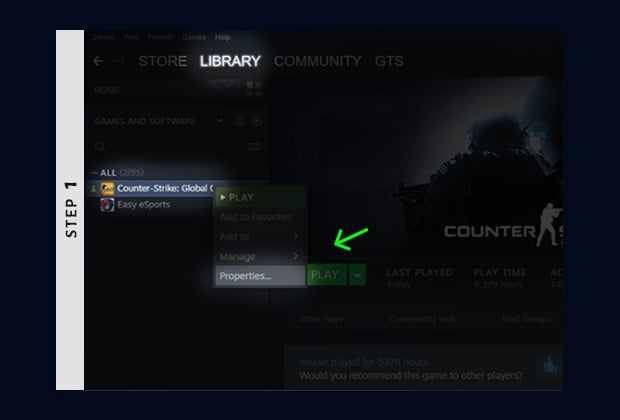
2. Edit launch options
When the properties window opens, click on the “Set launch options” button. Here you can add or delete launch parameters. When you’re done, click “Save”.
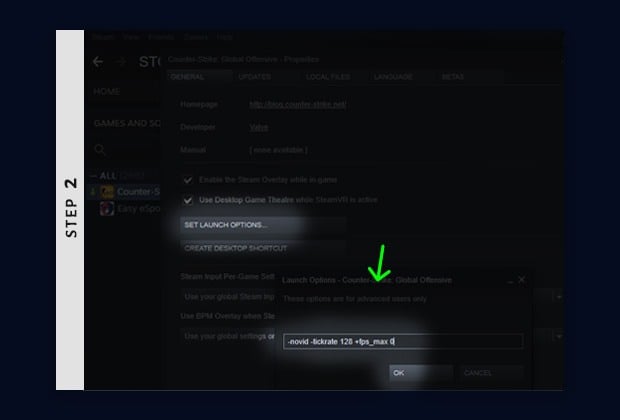
Remember that the start options should be edited when the game is turned off. If you have changed your settings while the game is on, you must restart it!
Summary
CS:GO launch options are the parameters that are used while launching Counter-Strike. They allow you to overwrite standard settings, which makes them useful for debugging problems and testing game performance.
There is no single set of options that is best for everyone. It all depends on your setup and preferences.
That’s why you should choose your own settings and not use ready-made command sets (e.g. to increase FPS).
Remember that the launch parameters list is constantly updated. Valve adds new commands and removes old ones. Sometimes it also changes the operation of existing parameters, but does not publish information about it. This makes a lot of players use options that either do not work or cause performance problems.

Thanks That was A Nice TUtorial
You’re more than welcome, mate!
This is probably the most well made explanation regarding launch options for CSGO. Good job!
Wow, thanks for your feedback, bro! If you are looking for more tutorials of this type, surely check out our CSGO ranks guide 😀
thanks for that guide
Np, you’re welcome!
You guys rock!!! I set up a long list of launch options. After reading this tutorial, I removed most of them and now the game is much better. <3
Great to hear it!
I love this, do you have youtube channel where i can watch more important information about CSGO? thanks.
Unfortunately we don’t have a YouTube channel (yet), but thanks for the great idea! 🙂
Thanks to much for the guide, now my game is so faster.
Nice guide, waiting for a similar guide regarding ping issue.
the noforce commands do actually work for me because i can clearly feel the mouse movement feel faster